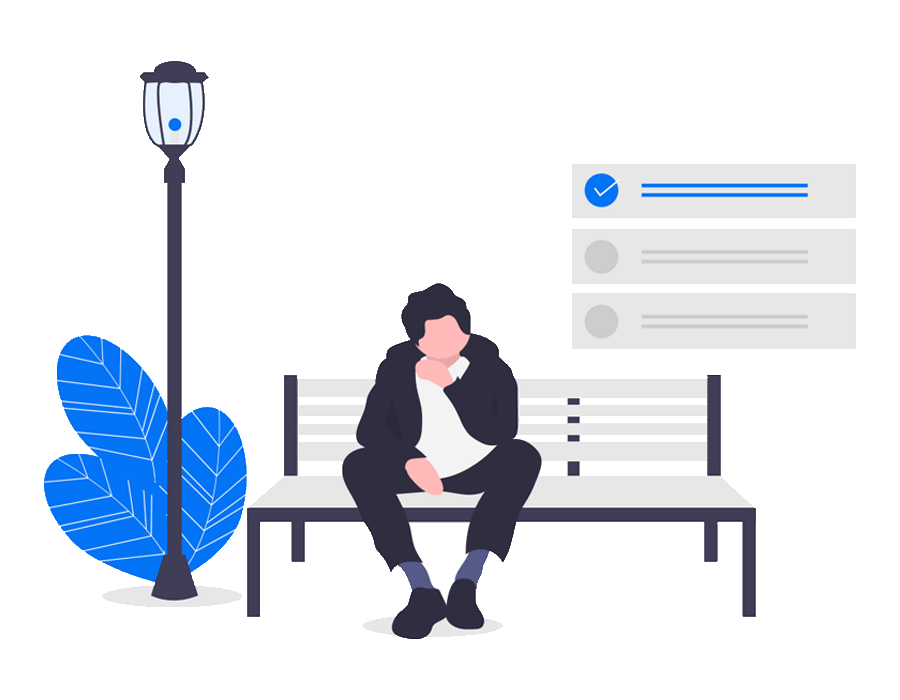Checklists help you to keep track of complex tasks and break them down into smaller todos. In Empoche you can see the checklist progress also in the task overview. Adding a checklist to a task is easy, just open the task and choose "Add checklist" from the right menu. Now you can add as many checklist items as you want.
Instead of manually clicking the "Add" button every time you can just use Return on your keyboard to navigate between the checklist items.
Click the left box to toggle the checklist item as done. If you want to delete an item, just hover over the line and click the "x" button on the right. You can also to hide completed items and open the checklist search with a click on the magnifier.
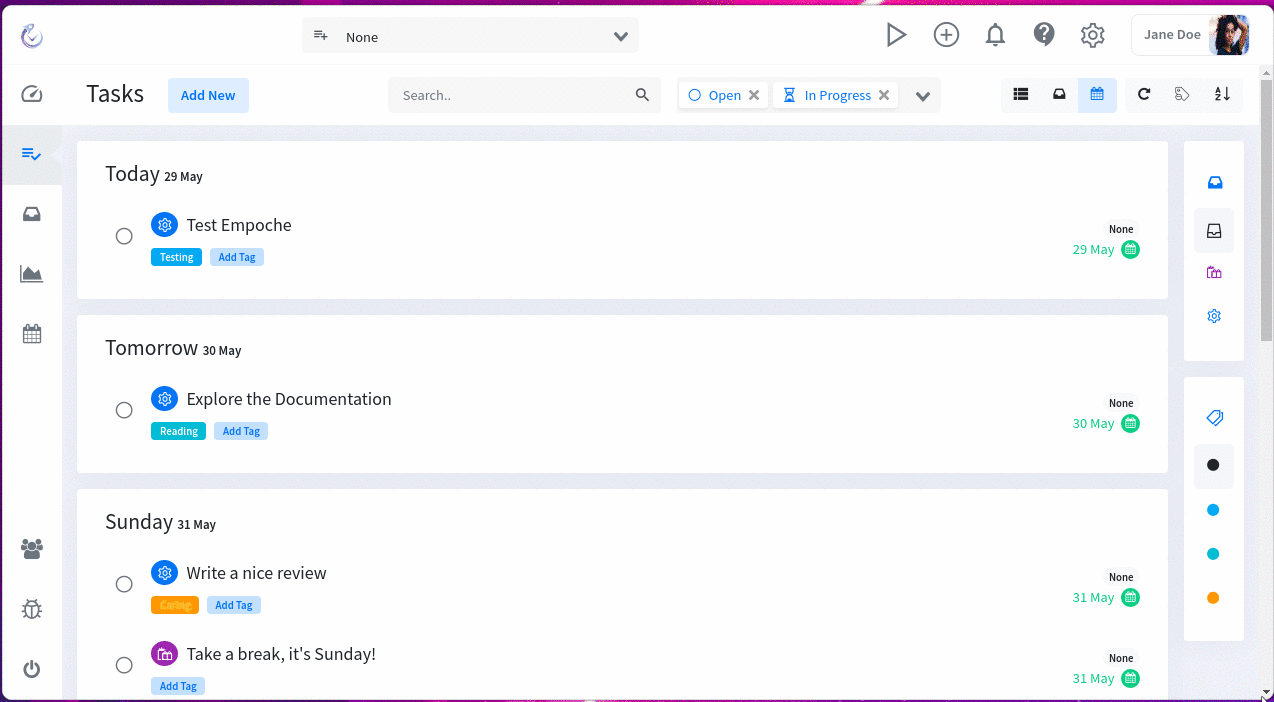
On the tasks overview you can hover over the progress bar in the middle of the task overview to quickly check your progress and which checklist items you already completed.
Tips on using checklists in Empoche
- You can hide completed items
- With a click on the lookup icon you trigger the checklist search
- Instead of click on "Add", you can hit enter to finish typing and add the item to the checklist.
What can I use checklists for?
- Specific To-do lists for the task. For example when you plan to make a website, you may want to add subtasks for pages, graphics, texts you need to make.
- List of goals, what needs to be achieved for finishing the task?
- Reading list, which articles, books do you need to read to complete the task?
- A Contact list of people you need to call.
- Shopping list, what do you need. You may want to share it with your family.
- ...