Task Overview
Empoche Tasks Overview
On this page you manage your tasks, it's probably one of the most used views for you. If you haven't created a project yet, you may want to start with that. You can either navigate to the Project Page or click on the Add (+) icon on the project filter, to quickly create a project from the task view.
For a detailed overview about a task item, check the documentation on creating and editing tasks and todos.
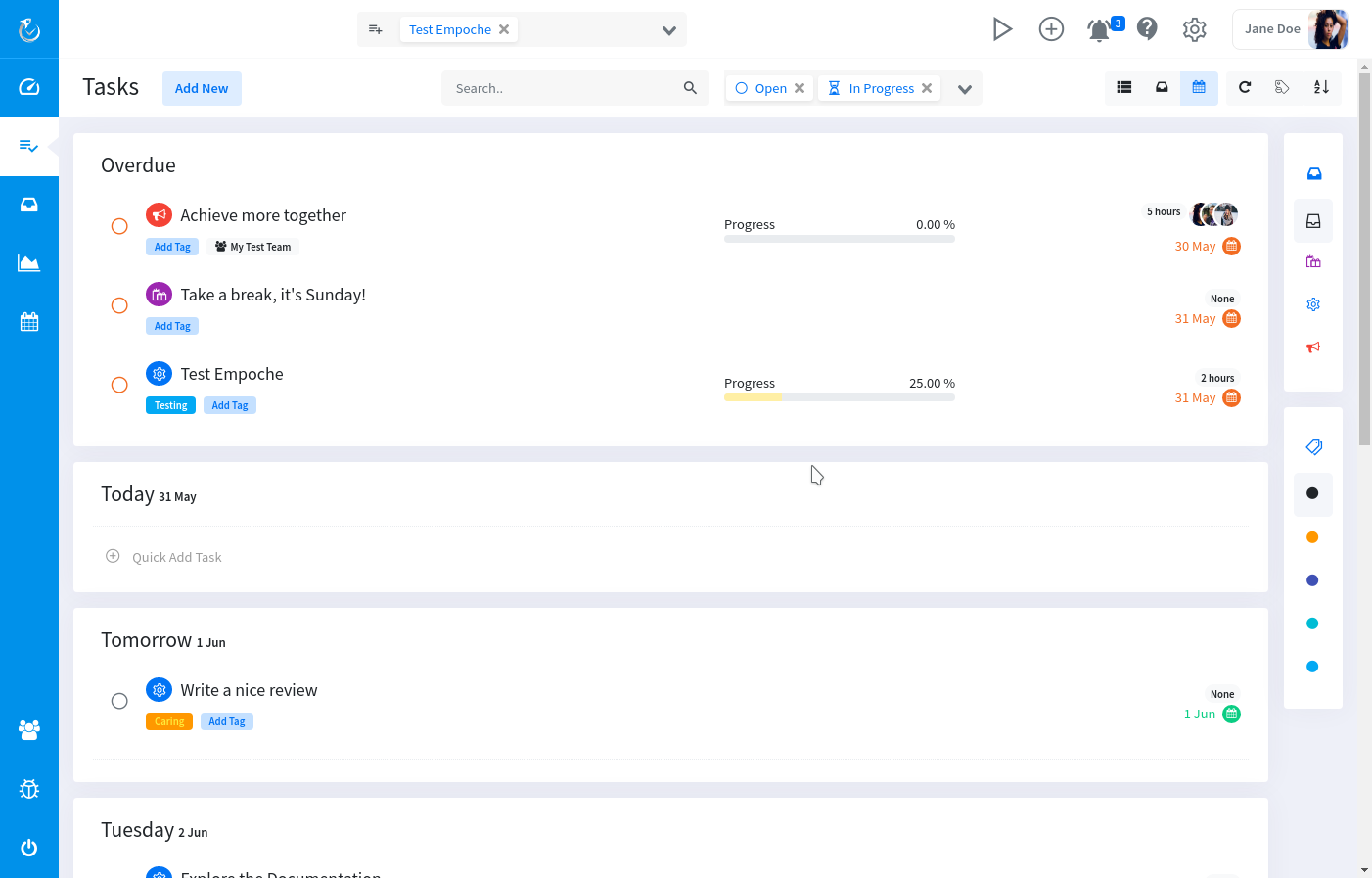
Task Views
In the navgiation bar on the left, you can choose between different views for your tasks.
You can set the default view in the settings.
List view
Your tasks are displayed as a list with your favorite tasks on the top and you can order the tasks yourself with drag and drop.
Project view
You tasks are grouped into their projects. You can drag and drop tasks between projects.
Next seven days
Your tasks are grouped by date. You see your overdue tasks and tasks for the upcoming week. You can drag and drop tasks between the days.
Task Status
Depending how far you progressed your task can have different statuses. In the task bar you can filter for the ones you want to display:
- Active - Open tasks, that haven't started yet. This is the default status, when you create a new task.
- In Progress - An open task you are working on
- Done - A task you marked as finished
- Paused - You can pause tasks you are currently not working on, but still need for later.
- Dropped - A task you marked as obsolete. In opposite to a deleted task, you can still access it.
Context Menu
Right click on a task item to bring up the context menu with various quick options (like deleting, postponing etc.) for this task.
Deleting a task
Right click on the task you want to delete und choose "Delete" from the context menu.
