Add and Edit Tasks, add Checklist and set due dates.
Empoche - Add and Edit Tasks
With an task you plan your schedule and todo's. A task can contain various elements, like a check-list, due date, or attachments. Keep track of even the most complex ones.
In the time tracking tab you review the time you spent with the task or in case you forgot tracking it, you can manually add tracked time to the task. The activity tab shows you all changes made to the task by you or other team members.
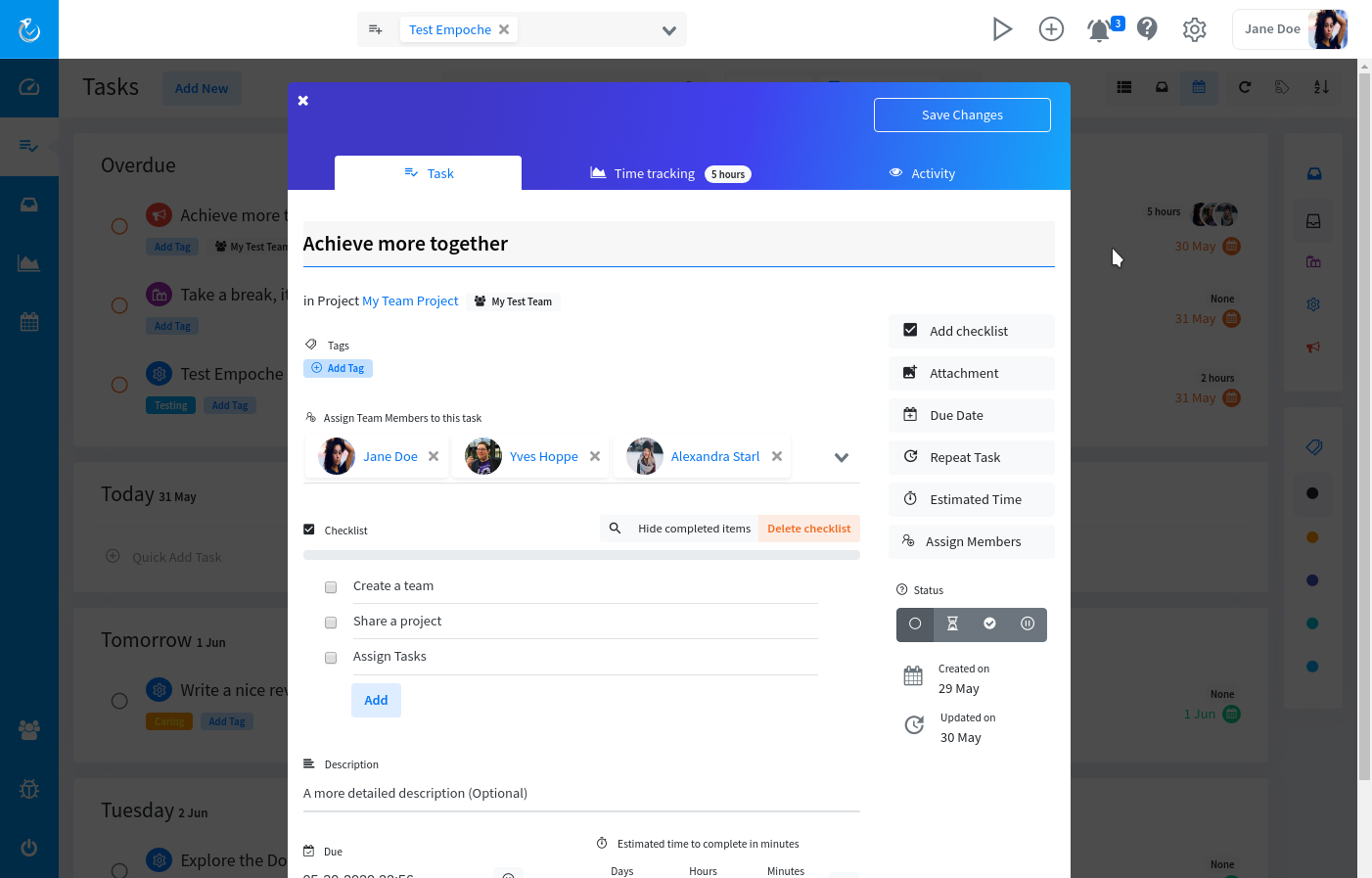
Available Elements
Tags
Tasks in Empoche can have multiple tags. They help you organize your tasks and you can filter for them in the tasks overview. You can customize the tag background and font color, just click on the tag to bring up the tag edit popup. You can remove a tag by clicking on the tiny "x" button. With drag and drop you can change their ordering.
Projects
A task can be assigned to one project. You can create and edit them in the projects view.
Description
You can have an optional long description of the task. Once you click on the description placeholder, the markdown editor opens. With it you can style your description with various options, like headings, links and more. Markdown is a simple markup language to format your text.
Check-Lists
With a check-list you can add sub-tasks that are needed to complete the task. Just tick the checkbox to mark them as done. On the top the progress bar is showing you how many todos are left to complete the task. You can delete a check-list task by hovering over it and clicking the x button on the right.
Due
Set when your task is due. This is used in the calendar, on the upcoming task view and on many more places around Empoche. Click on the date to open the the date and time chooser. In the settings you can configure your date format. If your task is due and not finished you will be reminded.
Estimated time to complete
You can add an estimated time in minutes to complete the task, this is used to calculate notification times and is shown in your calendar schedule.
Comments
Here you and assigned team members can add comments to the task. You can format the comment with Markdown, like the description.
Attachments
Add images, documents and other media to the task. You can add as many items as you want. The maximum file size is 32 MB. With the free version you are allowed to store up to 500MB of attachments in total.
Recurring tasks
You can make a task recurring. Once you mark it as finished, it is going to be recreated with a new due date and marked as active again. You can choose between various recurring options, like:
- Daily
- Weekly - Also on multiple week-days, just choose all days where the task should be repeated
- Monthly - Add all dates (1. to 31.) where the task should be repeated
