Empoche Task and Time Management Settings
Empoche Settings and Configuration
In this section you can adjust Empoche to your needs. In order to navigate to the settings, click on settings icon on the window bar or use the menu entry.
Use the tabs to navigate between the sections. If you are missing a customization for your tasks or projects, just let us know.
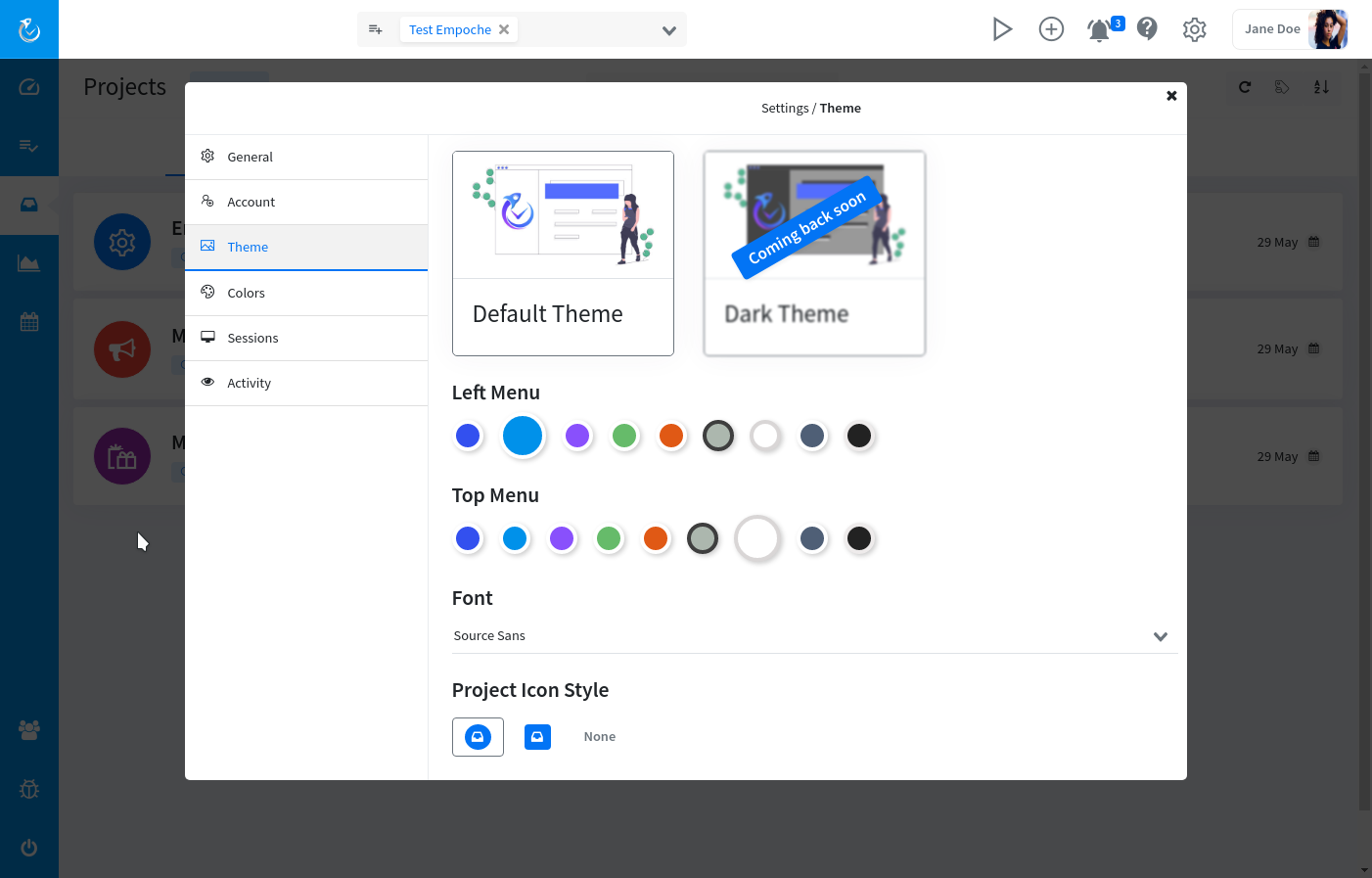
Themes
Empoche currently supports theming and currently includes two different themes. One default light theme and one dark, feasable for dark mode. If you wish you can easily edit the template (CSS) yourself and customize it further. Additionally you can set all colors, from calendar to application categories here. This way you can completely style the productivity and time charts in Empoche yourself.
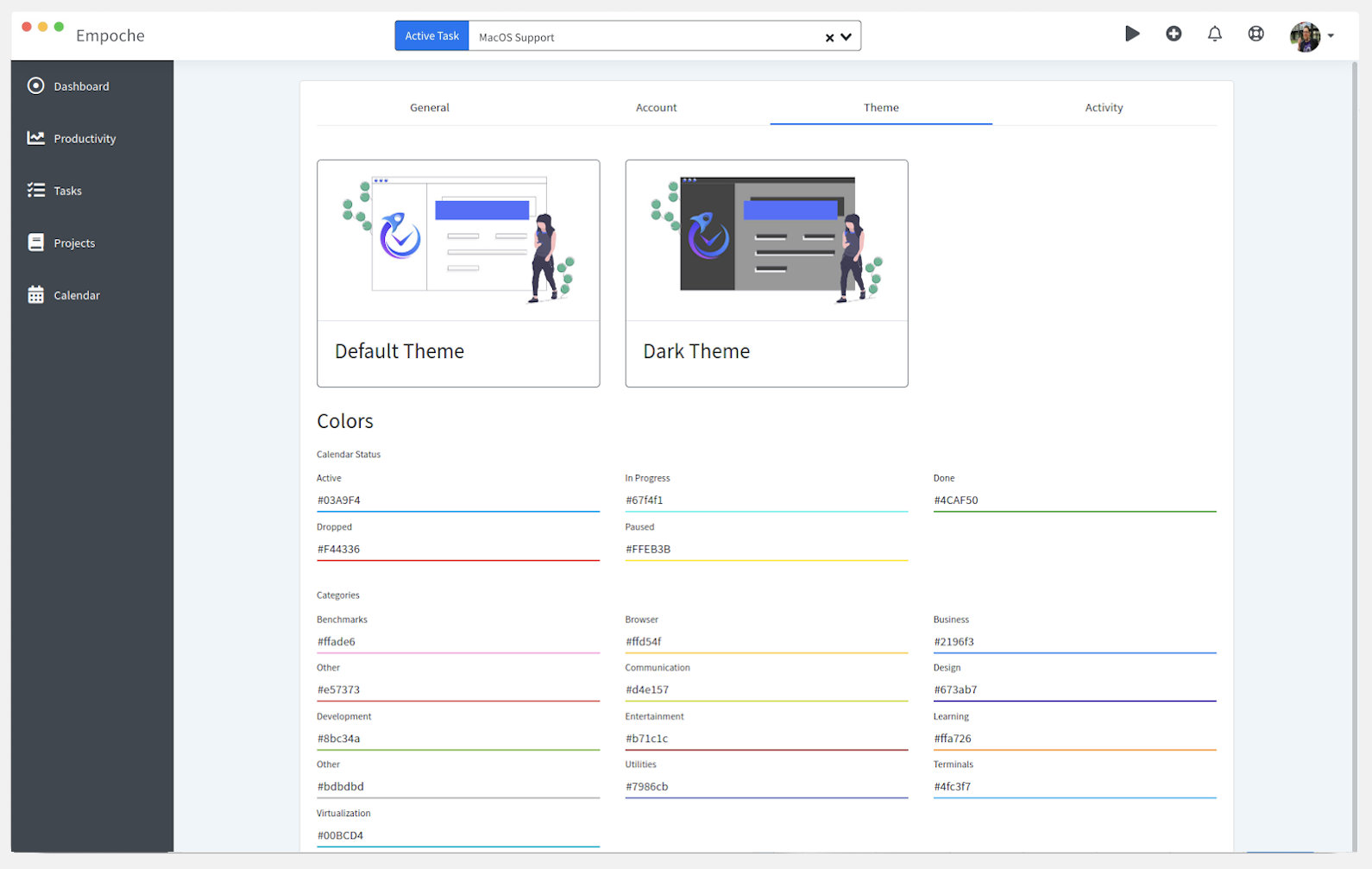
General Settings
Empoche is available in multiple languages, if you didn't choose the right one during the login, you can here easily adjust the language. For the task management calendar you can also set the default week start here. US usually uses sunday, while most of Europe uses monday.
You can also disable push notifications from Empoche and digest messages.
Account
In this tab you can change your password, your name and other profile related settings. You can also upload a custom User Avatar. The user avatar is displayed on the top right and on various other places around Empoche. For teams this is also shared with other members, so they can faster identify you.
Activity
This tab displays the activity log, e.g. what you did within Empoche. Like creating a task or editing a project. Additionally it contains all your Empoche Logins, so you can review them for any security incidents.
